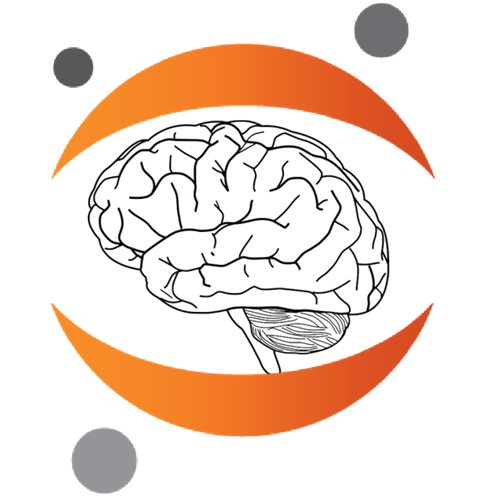 niwidgets
0.1.3
niwidgets
0.1.3
The class for volume images is NiftiWidget. It takes a path to a
.nii file as input.
We’ll start by demonstrating the most useful aspect of the package:
Being able to interactively slice an image file. To do so, we will
import one of the example files that ships with niwidgets, a T1
weighted structural scan.
In [2]:
# Let's try a simple parcellation map from a standard atlas
from niwidgets import NiftiWidget
from niwidgets import examplet1
test_widget = NiftiWidget(examplet1)
test_widget.nifti_plotter()
<matplotlib.figure.Figure at 0x7fd49ca49be0>
nilearn¶niwidgets also lets you turn standard plots from the nilearn package
into widgets. You can use any of them, and provide your own keyword
arguments to set the slider options (if no key word argument is provided
defaults are used).
In particular, niwidgets should allow you to pick a colormap
interactively for almost any plot type
plot_epi¶Plotting the same image but with the nilearn function plot_epi,
we get this:
In [4]:
import nilearn.plotting as nip
test_widget.nifti_plotter(plotting_func=nip.plot_epi, display_mode=['ortho', 'x', 'y', 'z', 'yx', 'xz', 'yz'])
<matplotlib.figure.Figure at 0x7fd4820fbe10>
plot_glass_brain¶This is an example of a glass brain plot with a standard visual
perception activation map from neurosynth (this also ships as an example
with niwidgets:
In [5]:
from niwidgets import examplezmap
import nilearn.plotting as nip
test = NiftiWidget(examplezmap)
test.nifti_plotter(plotting_func=nip.plot_glass_brain, threshold=(0.0, 10.0, 0.01),
display_mode=['ortho','xz'])
<matplotlib.figure.Figure at 0x7fd482174b38>
plot_img¶Another image slicer type plot from the nilearn package, this time with an example atlas (the CC400 atlas), and setting the colormap:
In [6]:
from niwidgets import NiftiWidget
from niwidgets import exampleatlas
atlas_widget = NiftiWidget(exampleatlas)
atlas_widget.nifti_plotter(plotting_func=nip.plot_img, display_mode=['ortho', 'x', 'y', 'z'], colormap='hot')
<matplotlib.figure.Figure at 0x7fd481b37c50>
If you have surface data, you can import the SurfaceWidget and use
it in a similar fashion to the NiftiWidget. Import and define it in
the same way:
In [7]:
from niwidgets import SurfaceWidget
from niwidgets.exampledata import examplesurface
surface_widget = SurfaceWidget(examplesurface)
surface_widget.surface_plotter()
If you want to plot additional data as overlays, you can pass those as
either loaded GiftiImages (loaded using nibabel), or as file paths
to a .annot, .thickness, .curv, .sulc, or .gii file.
If you pass them in a dictionary (see e.g.
niwidgets.exampledata.exampleoverlays), the keys of the dictionary
are used for the Options in a dropdown menu:
In [8]:
from niwidgets import SurfaceWidget
from niwidgets.exampledata import examplesurface
from niwidgets.exampledata import exampleoverlays
surface_widget = SurfaceWidget(examplesurface, overlayfiles=exampleoverlays)
surface_widget.surface_plotter()
If you have mrtrix or trackvis streamlines, you can display them using
the StreamlineWidget. Instead of passing a streamlines file, one can
also pass a nibabel streamline sequence to the widget.
In [9]:
from niwidgets import StreamlineWidget
from niwidgets.exampledata import streamlines
sw = StreamlineWidget(filename=streamlines)
style = {'axes': {'color': 'red',
'label': {'color': 'white'},
'ticklabel': {'color': 'white'},
'visible': False},
'background-color': 'white',
'box': {'visible': False}}
sw.plot(display_fraction=0.5, width=500, height=500, style=style, percentile=80)